Some of my clients with Dell PC’s are getting Sonic Update Manager errors on startup. Found this on the Internet that will explain what it is and how to remove it.
What is Sonic Update Manager?
Sonic Update Manager is not even a full software application, it’s a secondary application or service that run with the Sonic RecordNow software. Sonic RecordNow lets you create cds and dvds, so you don’t want to remove that from your machine.
But you may notice that every time you start up your computer, you get a wonderful message from Sonic Update Manager to enter the Sonic cd, which you don’t have since Dell didn’t give it to you and then pressing Cancel only seems to infuriate the software more because it keeps popping up over and over again! How annoying!
How to remove or uninstall Sonic Update Manager?
There are a couple of ways you can fix the problems associated with Sonic Update Manager and I’ll go through them here one by one.
The first and the simplest, if it’s possible, is to simply go into the Control Panel and then Add/Remove Programs. There look for Sonic Update Manager and if you’re lucky, it might be there. Click Remove to get rid of it. Remember, don’t get rid of Sonic RecordNow as that is the software you use to record cds and dvds.
The second way is to disable the Sonic Update service that starts up when you computer starts. You can do this by going to Start, click on Run, and then typing in MSCONFIG and pressing Enter.
Next click on the Startup tab and you’ll see a list of all of the processes that start up when your computer starts up. You can uncheck any service to prevent it from loading during bootup. For the Sonic software, you want to search for any startup item named sgtray, or that has the words Sonic Update Manager or Update Manager in the path for the command or location.
Also, if you see isuspm or issch, go ahead and uncheck those also as they are culprits for this issue as well. You may also see something called “UpdateService” or “InstallShield” in the command column, make sure to un-check those. Don’t worry about disabling something important, Windows will give you an error if you try, so if you don’t get an error, it probably won’t hurt to disable it.
In some cases, you might have to uninstall it from Add/Remove programs and disable the startup items!
Sonic Update Manager Hotfix
You can also download a Sonic Update Manager hotfix from Roxio itself that could possibly fix your problem.
http://tools.roxio.com/support/dell/isum_hotfix.exe
Once installed, go ahead and restart your computer.
Windows Installer Cleanup Utility
Another step you can take is to clean up the Windows Installer files in Windows as that may have gotten corrupted and therefore cause all kinds of random popups asking for cds, etc.
Description of the Windows Installer CleanUp Utility
The download is from Microsoft and will help if you are still having issues even after trying all of the above steps trying to get rid of Sonic Update Manage.r
You should hopefully be able to resolve your issue with a combination of any of the above steps! Post a comment if you have a question!


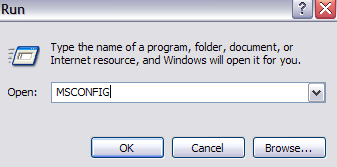
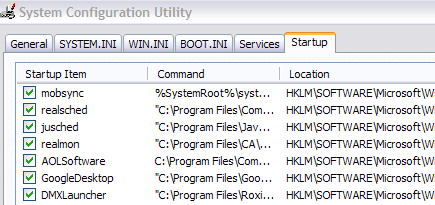
Recent Comments