Seen this before. If you have mapped drives to a server/PC and then run an application elevated to run as Administrator and you don’t see the mapped drives here is a link that describes it and options to rectify.
Here is the solution that works for me:
Detail to configure the EnableLinkedConnections” registry entry
In Registry Editor, locate and then click the following registry subkey:
HKEY_LOCAL_MACHINE\SOFTWARE\Microsoft\Windows\CurrentVersion\Policies\System
Right-click Configuration, click New, and then click DWORD (32-bit) Value.
Name the new registry entry as EnableLinkedConnections.
Double-click the EnableLinkedConnections registry entry.
In the Edit DWORD Value dialog box, type 1 in the Value data field, and then click OK.
Exit Registry Editor, and then restart the computer.



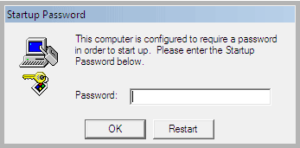
Recent Comments