So I have tried the latest Windows 10 Creator. Actually started the update before April 11 launch. Easily done by downloading the ISO from Microsoft.
Lately this is the only way I have started the updates. I download the ISO. Extract to a folder on my C: drive . Then run the setup as administrator (right click and run as administrator). Find it faster (especially on multiple PCs to update).
So for now I have updated 4 of the 5 main PCs I run Windows 10 and I have to say so far so good. The 5th will be my main work PC which I will likely do next week. I first started on my one laptop. I7 with SSD. Fairly new and it took for the main part 45 min. Then there were updates after. I see that even if I had the latest Office 2016 updates there were still major updates for Office. Not sure if its latest Windows 10 or the multiple Office updates lately. 3 days after April 11 there was an accumulative update for 1703. Next is my Acer AMD little computer with a fast SSD. I only basically run Kodi on it. This only took 30 min mostly to update. Seems the limited apps you run and SSD makes a big difference in update speed. Again everything went well.
Next was my main PC I use at home. First gen i7 with SSD. Lots of apps etc. One thing during the main upgrade process it said it needed to remove steamvm. Next it said I needed to remove some file I did not find in add remove programs but was related to steam. Once I uninstalled steam (which uninstalled my games ((Technically my sons friends games)) it restarted the update process). About 45 min later the main update was done.
So my last update PC is the one I expected trouble. There was some trouble but better than expected. My last PC is my main multimedia PC. Its an i5 3570 3rd gen CPU. ASUS motherboard. Nvidia GTX 640 video card and 7 TBs of Sata drives mostly RAID1 drives. I mostly have Kodi running with Plex and a bunch of other video and music sharing 3rd party utilities and Hyper-V. I have tried twice and it tried automatically tried to update to Windows 10 1607 Anniversary with no luck. It would start and in the last process would crash and I would have to revert back to 1511. So the initial update to 1703 worked fine. No errors, did the update in about 50 minutes and everything went well. The only thing I had to do was change the default resolution from 1600X1200 to 1920X1080 (connected to a 60 inch TV HDMI). I then had to scale the screen so it would fit in Nvidia utility. The last part I have had to do every time a video update occurs.
So then I did a Windows update. One of the updates was the video driver changing from 2015 driver to a 2016. Everything looked OK till part way through it went to a black screen with the mouse cursor. It was stuck on this. I then hit the power button to do a shutdown and it went fine so I knew the OS was fine figured it was a video driver issue. Started it again. Again went to a black screen with mouse cursor. There was a hourglass icon beside that reminded me of Windows 3.1 hourglass icon. Yes my 2017 PC went back in time to 1992!!. Hit the power button a few other times and then it went to a normal Windows updating screen. Then It auto logged in and back to a 1600X1200 screen. Changed back to the 1920X1080 and scaled it to normal. Rebooted one more time and everything seems to be working fine. I figured this was a video driver issue. Glad that was all that I had to encounter.
Conclusion for me on updating to Windows 10 Creators. Seems to upgrade fine for me. I can’t say that for everyone. Prior to updating found others with issues. But for me went OK. One other thing is it went better for me than Anniversary when it deals with ClassicShell (Utility I install on all my Windows 10 PCs) and my multimedia PC. In this upgrade after the upgrade , ClassicShell popped up a screen saying it needed to fix something. After that it worked fine. Better than a reinstall of ClassicShell I had to do with Anniversary update.
About the update itself I don’t find any improvements or features. There is the the 3D Paint that’s cool. I did find that on the right-click on the normal start menu that they removed the Control Panel. Another legacy thing that Microsoft is trying to remove. Also another reason to install ClassicShell. Sorry I go to these places or a regular basic and if I have to remember 4 or more clicks that normally took me 2 on Windows 7 for something that should be there then why remove it. The right-click on the start menu is for Windows tech people. Why remove features that we will need for the next few years. I know MS is trying to eliminate the legacy stuff like Control Panel BUT if its still relevant today why remove it!!


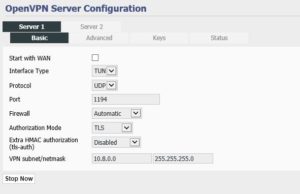
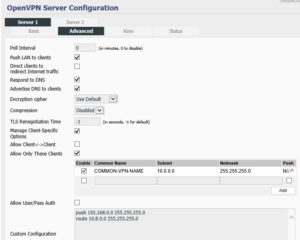
Recent Comments